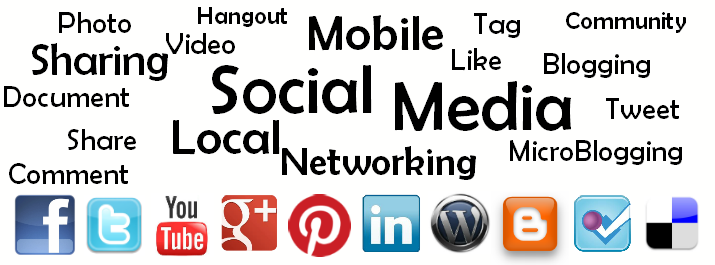Aren't you sure of how to add new admins with the new Facebook page changes?
Below is explained the new option to add admins to Facebook pages.
Note : To add a person as the admin of the page, the person should first like your page.
Thee below text is from Facebook Help Center to explain the various admin roles and their abilities
What are the different kinds of Page admins and what can they do?
Page admins can have 5 different roles, each with different abilities. Only managers can change what kind of admin someone is. All admins are managers by default.
The table below outlines the 5 admin roles (across) and what they're able to do (down):
Below is explained the new option to add admins to Facebook pages.
Note : To add a person as the admin of the page, the person should first like your page.
- Log in to Facebook and go to your page.
- On the top of the page, click 'Edit Page
 ', and 'Admin roles' on the drop down list.
', and 'Admin roles' on the drop down list. - On 'Admin Roles' tab, the existing page admins will be listed with an option to add new admins
- In the given text box, enter the email of the person/account.
- Click 'Manager' to select the admin role - check the below table for different roles and their abilities
- Click 'Save' on the bottom
- In the 'Confirm Changes' dialog box, enter your Facebook account password and click 'Confirm'.
- If you want to add more people as admin, click "Add another admin" and continue.
Thee below text is from Facebook Help Center to explain the various admin roles and their abilities
What are the different kinds of Page admins and what can they do?
Page admins can have 5 different roles, each with different abilities. Only managers can change what kind of admin someone is. All admins are managers by default.
The table below outlines the 5 admin roles (across) and what they're able to do (down):
Manager | Content Creator | Moderator | Advertiser | Insights Analyst | |
Manage Admin Roles | X | ||||
Edit the Page and Add Apps | X | X | |||
Create Posts as the Page |
X
|
X
| |||
Respond to and Delete Comments | X | X | X | ||
Send Messages as the Page | X | X | X | ||
Create Ads | X | X | X | X | |
View Insights | X | X | X | X | X |